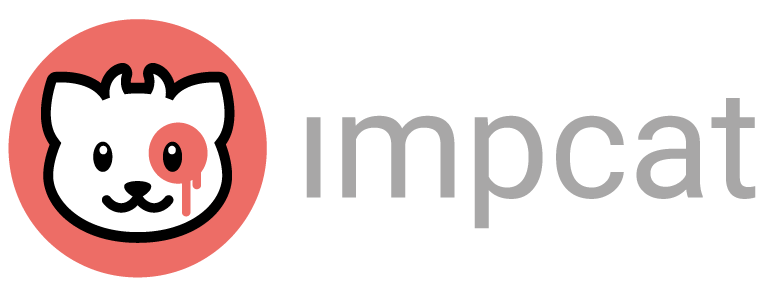Why isn’t my model loading when selecting a save file?
impcat only saves the colour configuration, not the entire model. We built it that way so that you can apply your configuraions to other models as well.
This requires the different models to have matching section names though.
Why is my save file only partially loading?
Colour configurations always scan the image template for section names like “Skin1” or “Armour2”. If a model is being used that was not the original template for the configuration, it’s very likely that not all section names will be matching with the original template. For instance configuratione for the “Unforgiving Chaplain” template will not have any impact on the skin of “Commissar Raivel”, because the Chaplain doesn’t have any skin section that could be defined in the configuration file.
If a configuration is only being applied partially or not at all, you probably selected the wrong file for your model. That’s why we recommend naming the save files with the name of the model it is meant for, like “Raivel Red Armour”.
How do I import custom content into the app?
iOS
impcat generates a folder structure that you can access using your standard Files app. These folders are named Image-Templates, Colour-Palettes and Save-Files, and are located in “on my iPhone/iPad” (outside of the iCloud location of the Files app). If you download a file to the designated folder, the data will be recognized by the app automatically and listed in the model or colour selection prompt.
Android
impcat has 3 sections in the model selector:
- Built-in Models
- Imported Models
- Online DLCs
[UPDATE Nov 5th 2021] impcat 1.2.2:
impcat 1.2.2 targets API30 (Android 11), which comes with strong restrictions from Google’s latest guidelines:
You can import SVG files by opening the Model Selector (the button at the top of the viewport that shows the name of the current model) and tapping the red »Import new SVG file« button. This will open a file browser that allows you to select a compatible file from your storage (e.g. your Downloads folder).
XLSX files (i.e. colour palettes) can be imported by tapping the colour wheel in the top-right corner of the viewport and pressing the »+« icon next to the Palette Selector. This will open a file browser that allows you to select a compatible file from your storage (e.g. your Downloads folder).
Unlike with previous versions of impcat, with the 1.2.2 version you can no longer fill the DLC storage manually, because that directory is no longer accessible to other apps than impcat, including Android’s Files app. This is a result of Google’s security guidelines that come with the enforced Android 11 compliance, and can not be bypassed by our coding. In some cases, you might be able to manually fill the DLC storage folder by connecting your device to a PC via USB and transferring files to the corresponding Android/data/com.designbench.impcat/files subdirectories.
impcat 1.2.0 and earlier:
By tapping “Import SVG from your device’s storage”, a file browser will open up and allow you to navigate to the folder where your SVG file is stored. By selecting it the file will be loaded into the viewport and in addition copied to an automatically created folder, allowing impcat to list the file in the model selector for quick access.
The path to this directory is Android/data/com.DesignBench.impcat/impcatDLC/Image-Templates/
This folder can also be manually filled with SVG files, once it’s been generated after launching the app for the first time.
[Android] My saved files are gone after updating from 0.4 to 1.0
As stated in the release note, we had to make some changes to impcat’s storage handling in order to keep it compliant with the latest Google guidelines.
In the earlier versions, impcat created a “impcatDLC” folder on your phone’s root directory, to save your files persistently and with no risk of losing them due to updating or reinstalling the app. But to allow impcat to run on Android 10 (or later) this was no longer an option, because Google restricted every app’s access to your storage with its latest API (for security reasons), meaning we had to rebuild the entire file handling mechanism, in order to support Andoid 10.
What changed:
The “impcatDLC” folder on your root directory will basically be worthless, once you update to 1.0. The app now has only writing permissions within its own sandbox, which is located in Android/data/com.DesignBench.impcat/
From impcat 1.0 upwards, the “impcatDLC” folder will be located there, but will now also be deleted when uninstalling the app, so make sure to backup your files before uninstalling.
Transfering your old data:
Your SVG templates should still be located in root/impcatDLC. Just use your Files app to move those to Android/data/com.DesignBench.impcat/impcatDLC/Image-Templates/
Your colour palettes should also still be in that folder, so simply move all XLSX files to Android/data/com.DesignBench.impcat/impcatDLC/Colour-Palettes/
Your saved configurations were previously stored in Android/data/com.DesignBench.impcat/files/, so go there and move the TXT files to Android/data/com.DesignBench.impcat/impcatDLC/Save-Files/
After that, impcat should be able to automatically read all those contents.
[Android] What if the file importer isn’t working?
Make sure that the app’s permission to access your storage is granted. Go to your device’s settings to see if impcat’s storage access permission option is checked.
Next, open you Files app and navigate to Android/data/com.DesignBench.impcat/ and see if the impcatDLC folder and its 3 subfolders (Image-Templates, Colour-Palettes and Save-Files) have been created.
If these folders exist, but the importer doesn’t work, this means that your phone won’t allow impcat to navigate to any files outside of its own sandbox. In this case you’ll have to manually copy the files to the folder mentioned above, i.e. SVG files into the Image-Templates folder and XLSX files into the Colour-Palettes folder. After refreshing impcat, the files should be listed in the selection prompts.
Do the online DLCs mean additional costs?
No. These are accessible to every user for free and we’re not intending to ever change that.
The reason we separated the contents into built-in and downloadable is simply to keep the app’s initial download size moderate, and give you more control over the amount of data that impcat saves to your storage.
It was an important step for us to be able to expand the library infinitely, without changing the size of the app.
Why aren’t new contents being included more frequently?
The simple answer is: Time.
Every template creation takes – depending on its complexity – one to two days to make.
We’d love to focus on content creation exclusively, but unfortunately there are also other tasks that come with maintaining impcat.
Will there be content from popular producers like Games-Workshop in the near future?
We exclusively include contents from official partners, under mutual consent.
We’re frequently reaching out to various producers, attempting to gain their interest in being added to our catalogue, but not all are interested or even answer our requests.
This means that we’d love to include all manufacturers on the market, but our ability to do so is very limited.
On the bright side, users can create and use contents that we can’t provide them with. During the early days of impcat we had to include every new template into the source code and install a new build on a device in order to test the SVG file. So we created an importer to make our lives easier. This feature had to be removed for every official release, since it was meant for testing purposes only, but eventually we decided to keep it as a feature and allow the users to import their own creations. This step seemed very logical, because even if we had the clearance to include every miniature on the market, we still would need decades to create the templates for every model out there, meaning we could never satisfy everyone, considering the massive workload that would bring us.
[iOS] Why doesn’t the iOS version have a file browser for importing contents?
iOS doesn’t give users access to the actual storage of the device, but merely to specific files, like photos or music. So, unlike Android, iOS doesn’t have an actual Downloads folder, which the app could access.
Instead impcat has to create an accessible directory structure, that you can manage, using the Files app.