BETA Testing
Update June 9th 2021: impcat 1.2 just left the BETA phase and as has been released as the latest Update to the Google Play Store.
Fixes
Picking Tool Metallic Bug
In the earlier version the Picking Tool didn’t transfer the metallic value of the picked colour. This issue has been resolved.
“Alert: Something went wrong”
According to some user reports, this notification apparently showed up on some devices when Android refused to grant impcat access to the device’s storage, when it attempted to import a custom colour palette. We weren’t able to recreate this problem, but thanks to the specific notification we could locate the segment that triggered the warning, allowing us to replace it with a fallback solution.
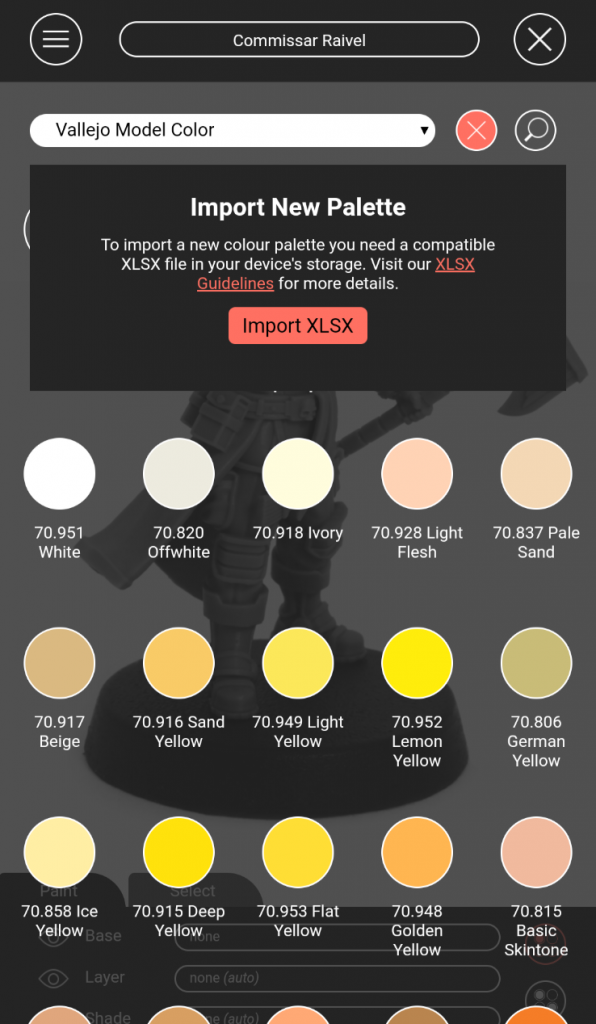
The regular palette importer
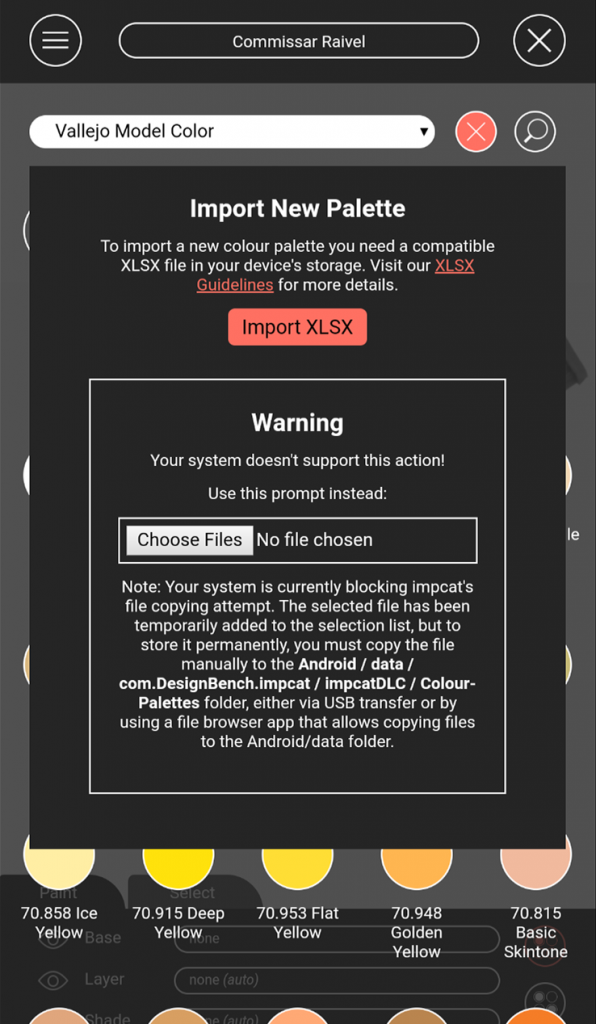
The fallback palette importer pops up where the “Alert: Something went wrong” notification used to be.
This will import the palette, but not store it as a copy in your DLC folder for permanent access from the palette drop-down list.
Colour Adjustment
The colour representations of the Acrylicos Vallejo ranges hadn’t changed since the very first release of impcat (or the first ALPHA prototype, to be exact). The original values of all paints were “as presented by the manufacturer”, based on the information from the AV homepage.
After getting some reports from users that those values weren’t accurate enough, we reached out to AV and they were kind enough to not only provide us with a list of RGB values for their paints, but also with sample charts.
This allowed us to update most of the colour palettes with the best possible representations of the contained colours.

The following changes were made, using those charts:
- AV Model Color: All colours have been matched with physical samples and all complements were redefined
- AV Game Color: All colours have been matched with physical samples and all complements were redefined
- AV Model Air (DLC): All colours have been redefined, based on values delivered by AV, and all colours have been set up with full colour complements
- AV Game Air (DLC): All colours have been matched with physical samples, and all colours have been set up with full colour complements
A problem that we couldn’t bypass was that every monitor is calibrated differently, causing the colours to look differently on every single device. In fact, we tested the same colour on 6 devices and none of them matched with another device. But as long as the colours are calibrated on the same device, they will most likely have a persistent distortion throughout the entire range, meaning that the colour composition on the end result will remain in balance.
Alphabetical Order
While the order of some components appeared to be completely random in the earlier version, the following items are now being listed alphabetically:
- Imported SVG templates
- Imported XLSX palettes (stored palettes are still at the top of the drop-down list)
- Saved configurations in the Save prompt
- Saved configurations in the Load prompt
SVG Background Bug
As described in our SVG template tutorial, we included the Background layer in the setup to define the material colour of a blank model. But for some reason — unlike in the iOS version — the Android version of impcat had the instruction to automatically set the Base colour to a light grey when a template was being loaded. This command basically forced a grey primer onto the model, covering the Background layer and rendering it completely useless. We removed this command, so the model once more initially shows up with its intended material colour.
Icon Logo Fix
Although we already made this fix before, some devices (like the Huawei P30, for instance) still showed the Cordova logo instead of the impcat logo as the app’s icon. We hope this has been now resolved once and for all.
This is what everybody should be seeing from now on:
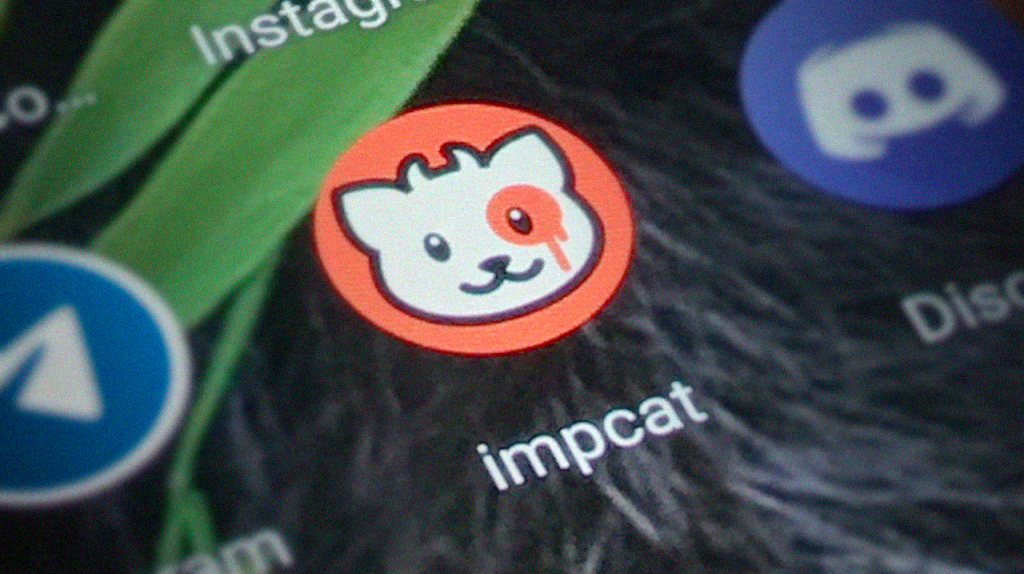
Recent Colour Spamming Bug
On some occasions, mostly when using the Colour Mixing tool, the list of recently used colours was spammed with repetative instances of paints from impcat’s memory. This issue has been resolved.
Template Quality
The 6 built-in templates have been updated to match the latest quality standards:
- Their resolution was enhanced
- Their metallic filters have been updated
- Their cropping was adjusted
Randomizer Fix
The Randondomizer now forces impcat to switch to Auto Mode when being activated.
Also the dice icon is now in standby while a randomizing process is running, keeping users from hitting it a second time and possibly causing some system breaking stack overflow.
Empty Shopping List Note
The Shopping List used to be empty, if no colours were applied to the model. On iOS this resulted in a warning by the Apple Developer Team, marking it as a bug and preventing us from releasing our update. So we added a note that the list is empty, because you haven’t used any colours in the current session, and to paint the model in order to fill this list. This note now also has been added to the Android version.
Changes
Footer Layout
The footer had to undergo some changes, in order to optimize the user experience.

2 major changes have been applied:
- Reorganized Icons: The eye icons were moved to the other side of the screen, so users wouldn’t accidently hit them instead of the solection mode they were aiming for. In addition the hitboxes were optimized, to ensure that they don’t get too close to each other.
- Spacing: The Colour Outputs and the Selection Mode markers are now slightly further separated, so the footer unfortunately now has a little more height in total.
Colour Palette Importer
The option to import custom colour palettes is no longer one of the drop-down list items, but a plus icon next to the palette selector:
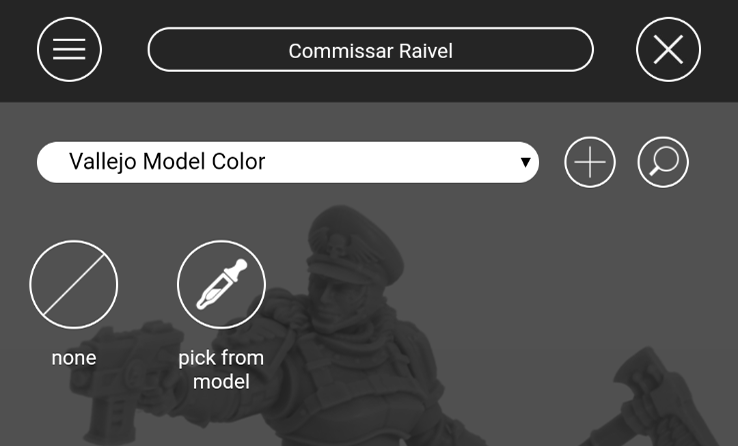
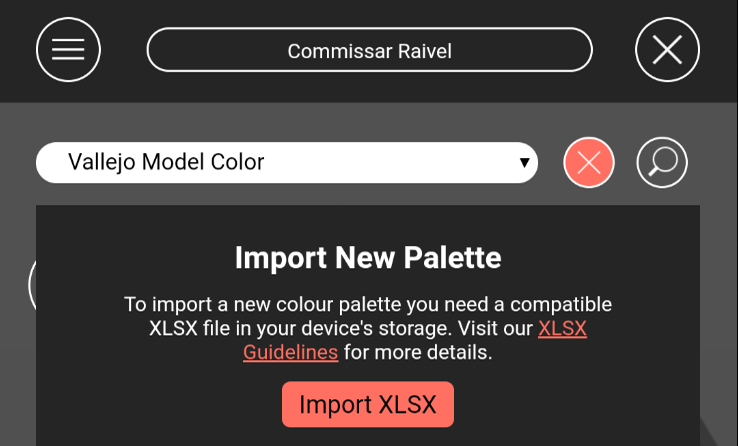
Model Importer
The “Import new SVG file” button is now an actual button. This design should look familiar to anyone who’s used the latest iOS version of impcat.
Also this button triggers a file chooser that shouldn’t cause any problems with Android for any reason. It’s basically the same mechanism as the fallback importer for colour palettes, except it actually can copy the selected files to the DLC folder.
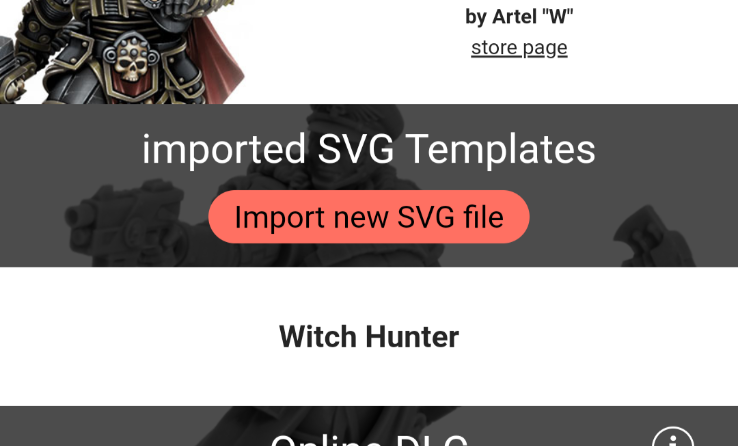
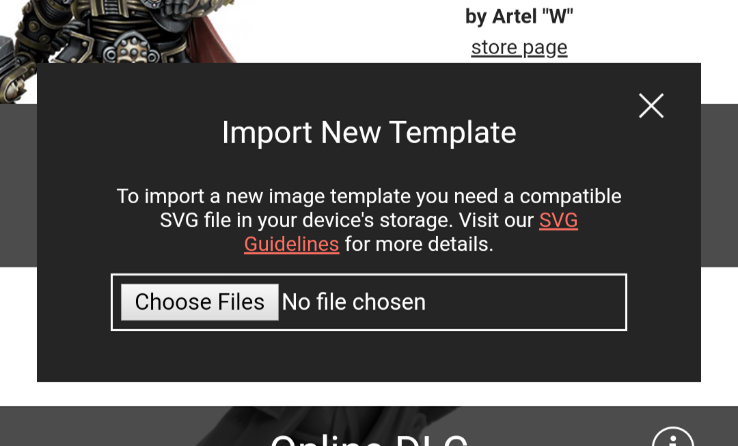
Save / Load Configuration Layout
Just as we did with impcat for iOS, the prompts for saving and loading configurations are no longer tiny windows, but have been scaled up to maximum size.
Tutorial
The How does this work? menu item has been updated. The tutorial page hadn’t changed since the release version, despite all the changes that came since that time, so we finally brought it up to date. It now describes every feature in detail.
AV Paint Structure
After updating all the values and complement setups in the Vallejo colour palettes, we also merged some paints across the palettes:
- All AV palettes now have the 73.XXX Washes and 72.XXX Inks at the bottom of the list, meaning you never have to switch between palettes to find a wash or ink
- The Vallejo Hobby Spray Paint palette has been renamed to Vallejo Surface Primer. It now contains the Hobby Spray range (in the Spray category) and the Surface Primer range (in the Opaque category).
Pinch-Zoom Limit
Before this update, the pinch-zoom function had a minimum value before it’d lock into place. Meaning that if you zoomed in just a tiny bit (starting at 0% zoom), the system would simply bounce the zoom factor back to 0%. This is no longer the case.
New Features
“Select” Hub
The most obvious addition you’ll notice on start-up is the tab menu on top of the footer. In addition to the classic paint controls, the footer now has an extension for more complex selection options, which wouldn’t fit inside the footer hub as it is.
The Select Hub provides you with 3 functions:
- Select by Hierarchy (by default active)
- Select by Same Colour
- Invert Selection (moved from main menu)
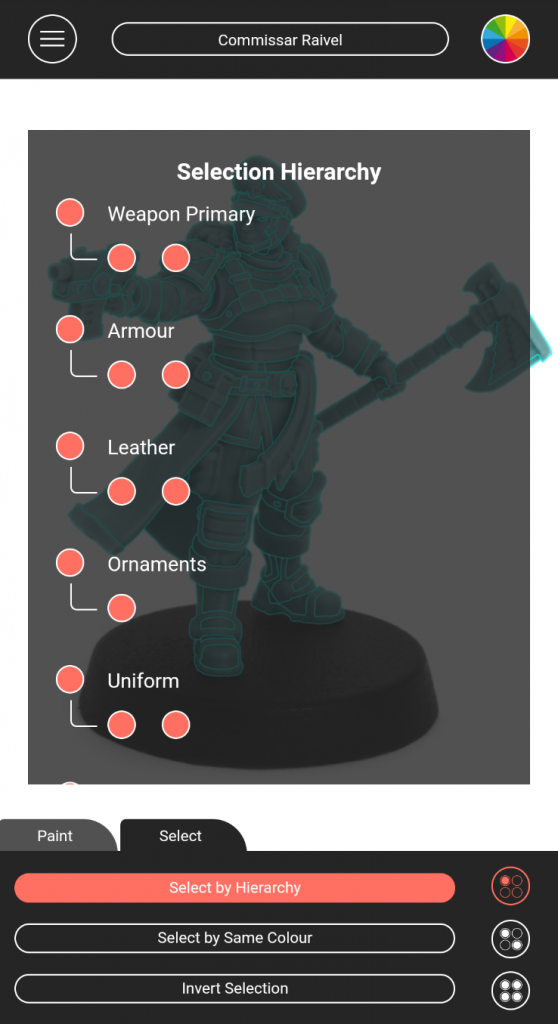
Select by Hierarchy
This is an alternative method for selecting model sections. Just as in old fashion, you can choose between Single and Multiple Select Mode, but by using this list you get easier access to fiddly bits, like eyes or gems.
Also you can select entire groups with similar section name classifications. So if a template has multiple armour sections (named Armour1, Armour2, etc.), you can select all armour parts by simply clicking the group parent.
Select by Same Colour
Sometimes you select a lot of areas and set them to a specific colour, but after editing the rest you decide that that colour should be modified. So instead of picking every single one of those sections for a second time, you simply pick one of them and then hit this button to add all matching sections to the selection.
But here’s the catch: This only works if the sections have exactly the same complement, i.e. Base, Layer, Shade and Highlight colours must all be identical on all of those sections.
Invert Selection
This button inverts the current selection, just like it did before.
Find Paint
Colour palettes now have a search function.
You can either find a specific colour more quickly (like 70.926, for instance), or use it to reduce the range to specific colours (e.g. all paints that have red in their names).
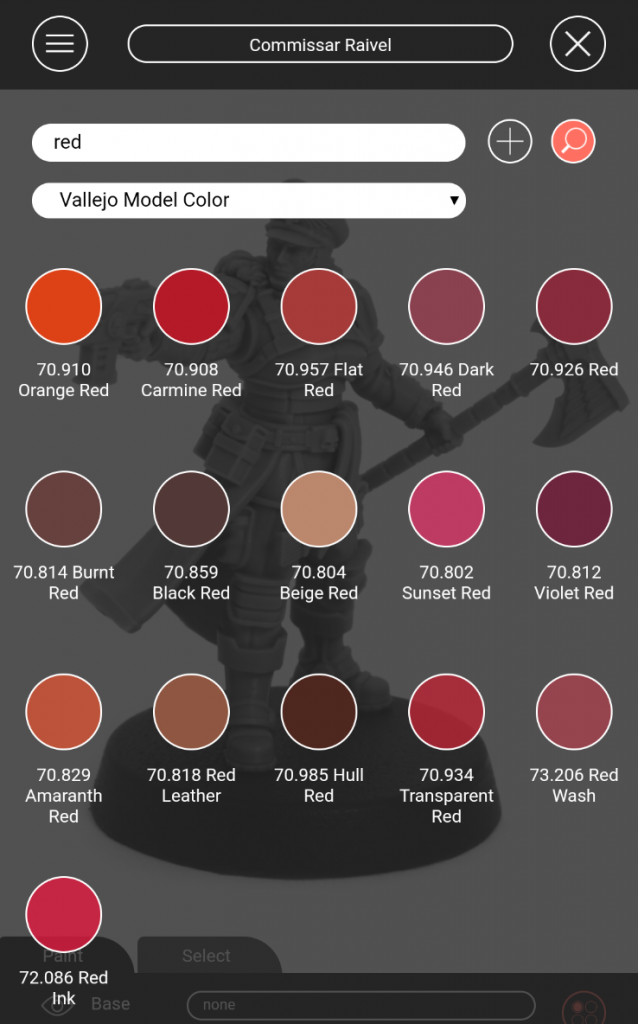
My Paints
The My Paints palette just got a little bit more interesting: It now has 3 fancy functions.
- Create New: A shortcut to the Colour Creator from the main menu
- Create Set from Model Selection: This is where it gets interesting
- Edit: Lets you delete colours and sets from this palette
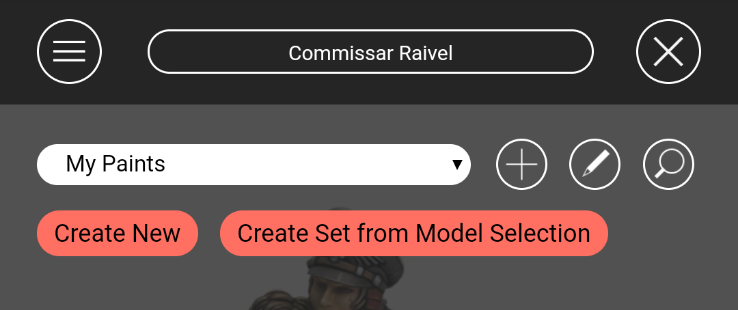
Create Set from Model Selection
This button scoops the entire model for painted sections and generates a paint set from each colour complement it finds in the current session.
In other terms: If you have a favourite custom complement of colours (from any palette or colour range) that you like to use on multiple occasions, you can now save it to My Paints and apply it with just one click!

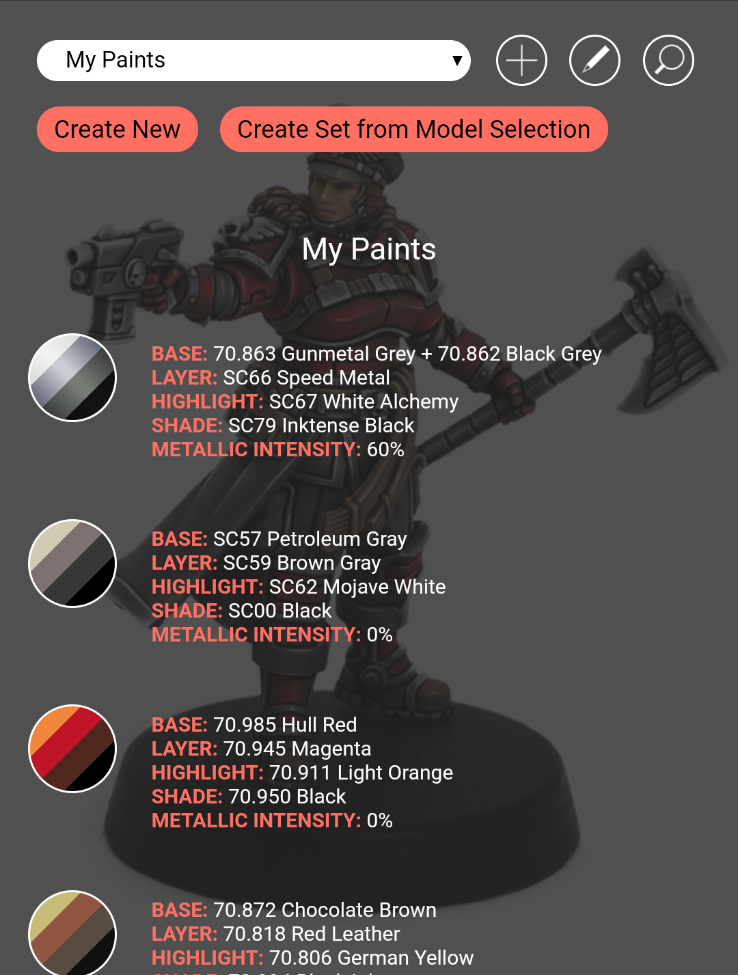
This function also takes mixed paints and their features into account. For instance, the Base colour of the first set in this example is a mixture of 70.863 Gunmetal Grey (metallic) and 70.862 Black Grey (opaque), which results in a reduced metallic value of 60%, compared to the 100% metallic intensity that Gunmetal Grey would have on its own.
The resulting set markers contain every colour from the complement, sorted from brightest do darkest, i.e. Highlight, Layer, Base and Shade, including a sheen that resembles its metallic intensity.
Also (unlike other paints) when you switch between different colour palettes, colour sets always keep their full complement in the Recently Used list.
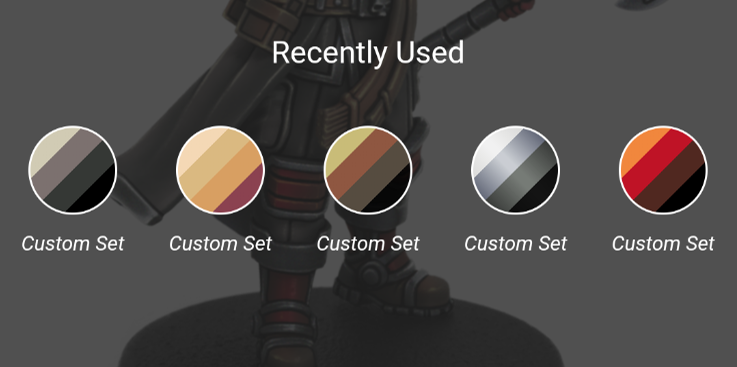
Special thanks to Ben for suggesting a feature like this.
Shifting Paints
Shifting paints are known by a lot of different names, depending on their trademark, given by their manufacturers. Green Stuff World has Colorshift, AV has the Shifters, Turbodork has Turboshift etc.
This update allows impcat to simulate shifting colours by introducing a new category of colour types to palettes, which will unlock some special functions, but also add some restrictions.

What the shifting mechanism does is basically applying 2 colours at once, which occupy the Base and Layer slot of a section on the model, and automatically setting the metallic value to 100%.
The down-sides of this technique:
- The Layer output gets locked for sections that have shifting colours applied to them, leaving you with only 3 complement options (Base, Shade and Highlight)
- It requires the template to have smooth transitions on the Layer level. The tempates that we provide inside the app all have those, but custom templates from other creators don’t necessarily do
- You can’t use them in the Colour Mixer tool
- If a template doesn’t have a metallic filter, the result won’t have a realistic result
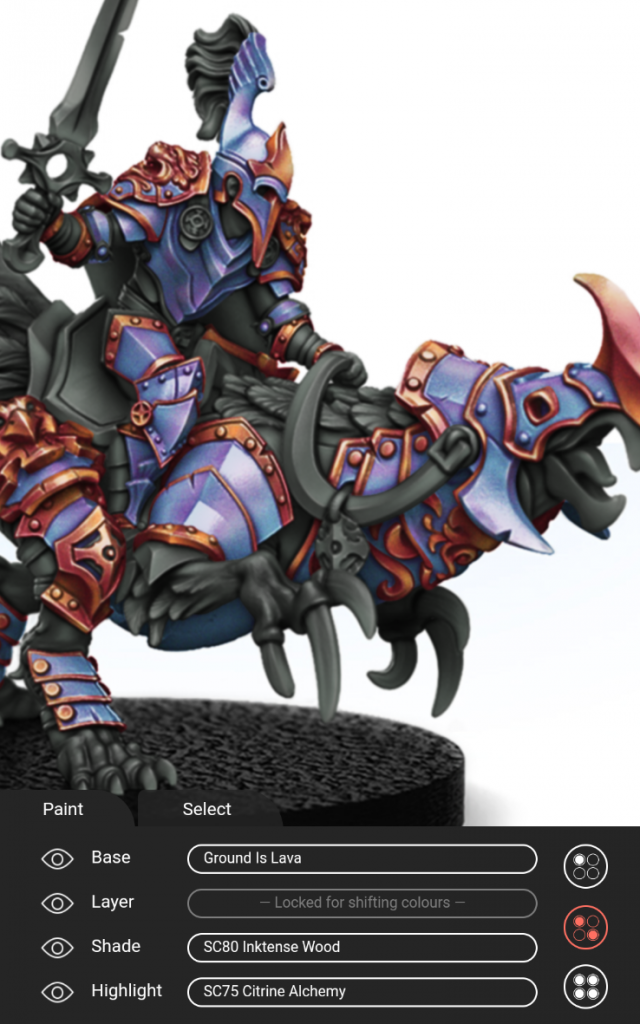
Besides that, shifting colours have unique marker behaviours throughout the application:
Shifting paints in a colour palette are being represented with 2 colour values and the same sheen as metallic paints.
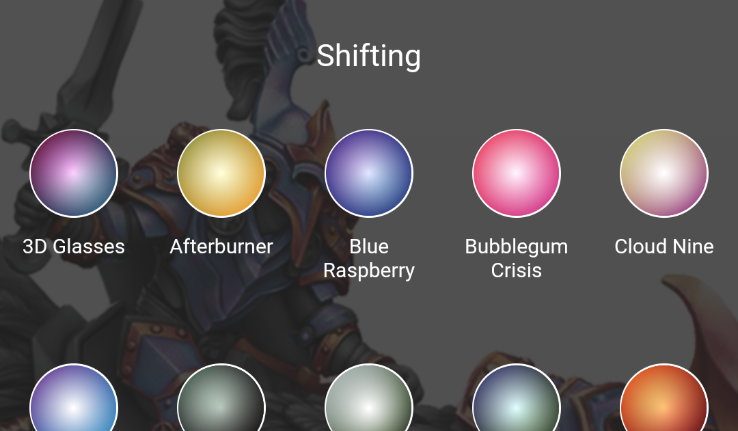
Colour sets that are based on shifting paints have a highlight value, a bi-coloured Base/Layer value, and a Shade value. Their metallic intensity is always 100%.
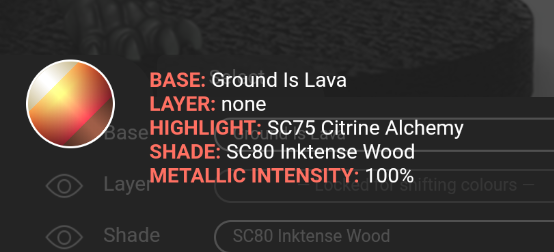
Shifting colours in a randomizing list are always being represented with both colour values.
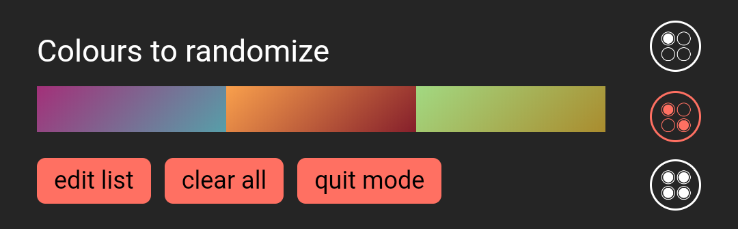
Shifting colours don’t lose their complement in the Recently Used list, when switching the palette.

Colour Palettes
Turbo Dork Turboshift colour range (built-in): Values as represented on their website
AV Panzer Aces colour range (DLC): Values as delivered by AV, and matched with physical samples
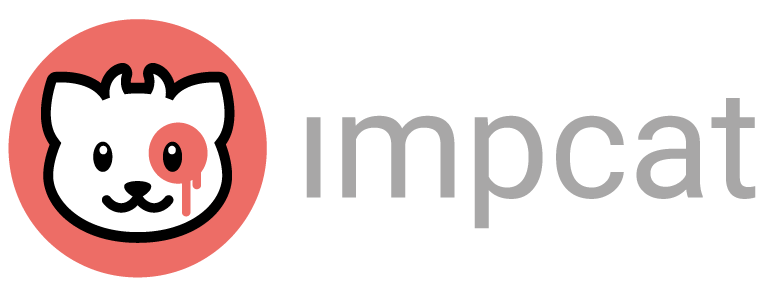
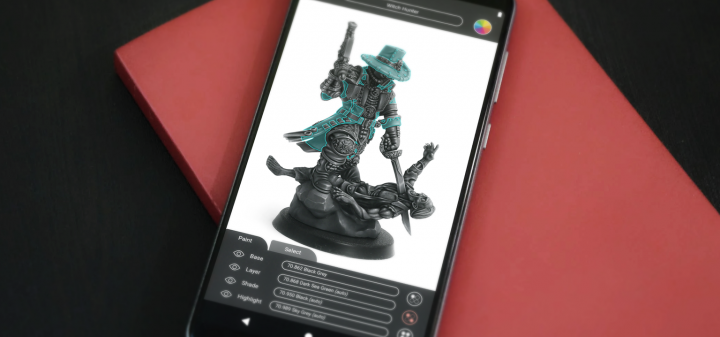
Impcat iOS 1.2 Update – impcat
[…] like in the Android 1.2 update, we updated all colour values of built-in colour palettes, based on physical samples provided by […]