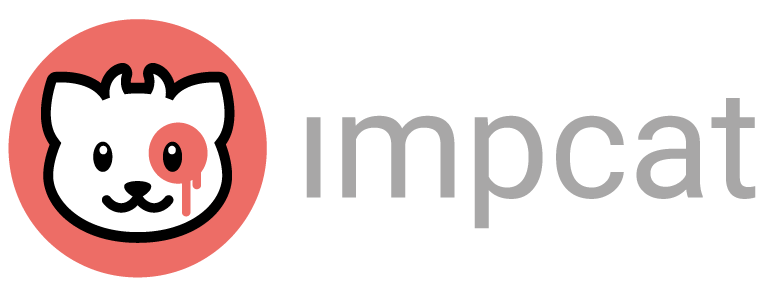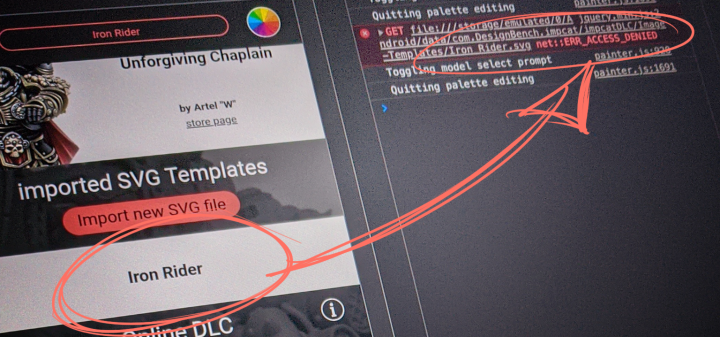The 1.2.1 Update revealed a major issue that comes with Android 11 compliance…
With the Nov. 1st 2021 deadline, we were forced to update impcat for Android. The reason was that due to Google’s latest guideline changes, all apps in the Play Store must have a target API of 30, which targets Android 11.
Unfortunately, we failed to notice that with that 1.2.1 update, if you tried to load a template from the quick access list (which are either previously imported or downloaded SVG files), nothing happened.
To be exact (as you can tell from this article’s title image): The console literally said »ACCESS DENIED«
This issue has already been resolved with yesterday’s 1.2.2 update, but due to the origin of this problem, this update comes with changes.
The Aftermath of targetting API 30
The cause for this ‘mess’ was that despite storing data (DLCs and imported costom files) locally, i.e within impcat’s ‘sandbox’ environment, which is fully permitted by Android’s API 30, it still didn’t allow us to access the impcatDLC folder, that is being generated by impcat when you launch the app for the first time. And no matter what we did, Android 11 refused to allow us loading data from that environment.
Therefore we had to change the file storage directory, which comes with 2 important changes:
- When you launch impcat after the 1.2.2 update, you’ll notice that all your previously imported contents will be gone. The reason is that impcat no longer can skoop data from the folder where you stored it (the impcatDLC directory). So technically it’s still there, but impcat is not permitted to access it.
- You’ll no longer be able to use Android’s Files app to move data into impcat’s DLC directories, because Android makes these folders, subfolders and files invisible to any app other than impcat (including the Files app).
So, as annoying as it may be, anything you had stored in the previous DLC folders is not gone, but can’t be accessed from your phone or tablet.
Saving my old data
To salvage that old data, you can try connecting your device via USB to a computer and copy the files to your drive, but we can’t assure that this’ll work in every case.
The new location for storing data is the com.designbench.impcat/files directory. If your PC shows the 3 subfolders (save-files, image-templates & colour-palettes), moving your old files to those directories should restore all your previous data.
Deleting those ‘dead’ files
Additionally, if you want to delete that inaccessible data, in order to keep your phone’s drive clean, the only possible way at this moment is uninstalling and reinstalling impcat, unless USB file transfer works in your case.
We apologize to all users for the trouble, and that we didn’t foresee this would happen.