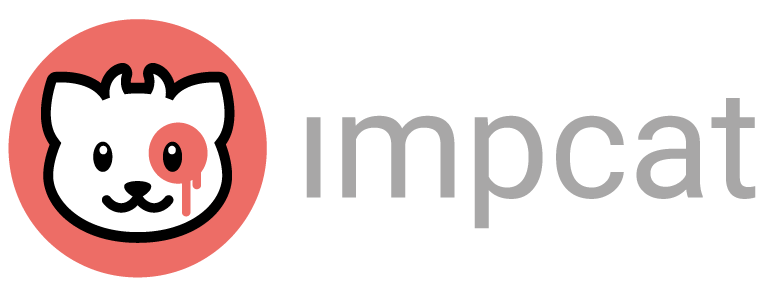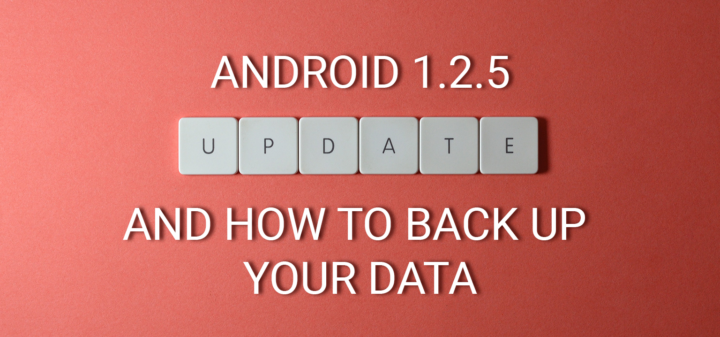The only change that this update brings is an upgrade of the Google Target API from 31 (Android 12) to 33 (Android 13). This is a requirement set by Google. No internal changes were made and no new features were introduced to impcat with this update.
IMPORTANT NOTE
BACK UP YOUR APP DATA BEFORE INSTALLING THIS UPDATE!
How to back up your app data
- Connect your Android device via USB to a PC or Mac (on Mac you may need an extra file transfer app like ‘Phone Mechanic (for Android)’ for instance).
- Open the Settings of your Android device and select ‘Connected Devices’.
- Tap ‘USB’ and change the ‘Use USB for’ radio button to ‘File transfer’.
- Open Windows Explorer (Windows) or Finder (Mac) and select your Android device from the list of available hard drives.
- Navigate to Android > data > com.DesignBench.impcat > files
- Select the 3 subfolders (‘Colour-Palettes’, ‘Image-Templates’ and ‘Save-Files’) and copy them to your PC’s or Mac’s hard drive.
- If any of these steps are locked, try to enable Developer Options on your Android
After updating impcat, those 3 subfolders should still be filled with the same data as before, but in case they’re not, you can use the same process to restore your data by copying the backed-up files into the 3 subfolders.
Side note: Just to be sure not to risk any issues, don’t attempt to override the entire subfolders. Just copy the contained files.
Background
With the previous release (impcat 1.2.4) we got a couple of reports that after updating the stored app data was gone. This means that
- all imported colour palettes
- all imported image templates and
- all save files
were wiped from their storage folders. In most cases, colour palettes and image templates can be simply re-imported, but if your save files aren’t backed up, they can NEVER BE RECOVERED ONCE DELETED.
What caused that?
Frankly, we still don’t know. impcat stores its files in the <dataDirectory> environment (Android/data/com.designbench.impcat/files). This folder is labeled as ‘private’ and ‘persistent’, meaning that it shouldn’t ever be affected by autamated wipe-outs when the app gets updated.
Since we hadn’t made any changes in regards to that folder, we reached out to Google in order to get an answer to why Android decided to wipe it, but we couldn’t get an explanation.
So, long story short: Back up your data, just to be safe.
Can I back up the data directly onto my Android?
No. Android strictly forbids other apps to access impcat’s data directory.
This is a security measure that was introduced with the ‘scoped storage’ model when Android 11 was released, and not even Google’s own ‘Files’ app can circumvent this.
If you tried to navigate to the data directory with ‘Files’ or another file handling app, the contents of that folder will be hidden, i.e. the 3 subfolders listed above are not accessible without an external machine.